Improve Performance, Disable These Windows Services
It is on by default on Pc, I recommend turning this off to ensure max gaming performance.
Turning off Memory Integrity
° Turn off only allow Windows Hello sign-in.
° Select Start , enter ‘Core Isolation’ in the taskbar, and select Core Isolation from the list of results to open the Windows security app.
You might need to restart your device.
Turning off Virtual Machine Platform (VMP)
1. Select Start , enter ‘Windows features’ in the search box, and select Turn Windows features on or off from the list of results.
2. In the Windows Features window that just opened, find and unselect Virtual Machine Platform.
3. Select OK.
You might need to restart your device.
Turn_ON_Core_isolation_Memory_integrity.reg
Windows Registry Editor Version 5.00
[HKEY_LOCAL_MACHINE\SYSTEM\CurrentControlSet\Control\DeviceGuard\Scenarios\HypervisorEnforcedCodeIntegrity]
"Enabled"=dword:00000001
Windows Registry Editor Version 5.00
[HKEY_LOCAL_MACHINE\SYSTEM\CurrentControlSet\Control\DeviceGuard\Scenarios\HypervisorEnforcedCodeIntegrity]
"Enabled"=dword:00000000


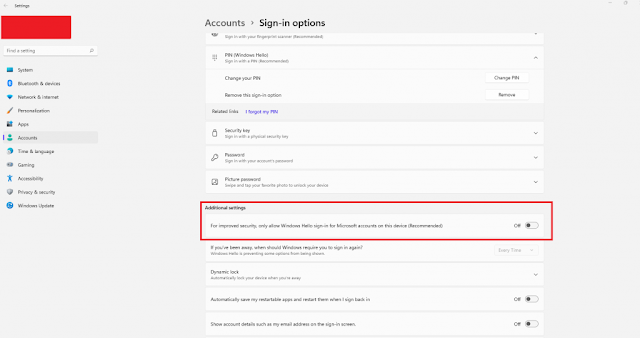
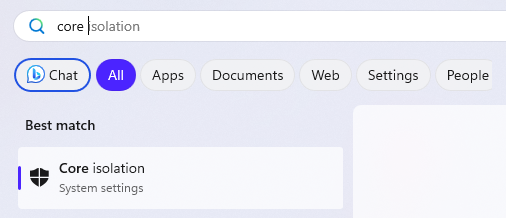



0 Comments